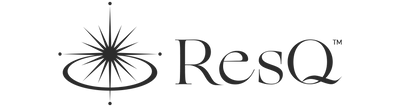How to Set Up Your ResQ Jewelry
Step 1: Download App:
- Install ResQ-App from the App Store or Google Play Store on your smartphone.
Step 2: Create an Account:
- Open the app.
- Follow the prompts to allow access to location, audio recording, and notifications.
- Select a sign up option (Google, Apple, Email.)
- If you decide to sign up with email, enter your name, preferred user name, email address, and phone number.
- Create a secure password.
- Select your subscription.
Step 3: Set Up Emergency Contacts:
- Start adding your emergency contacts by selecting “Add New Contact.”
- You can either import from phone contacts or create a new contact manually.

- If you are creating a contact manually, follow the on-screen instructions and fill in their information.
- Assign contacts to a group or “Support Network.” When alerts are activated, notifications are sent directly to people within your “Support Network.”
Step 4: Connect Your Jewelry:
- Ensure your ResQ Jewelry is nearby.
- After adding your contacts, press “Next.”
- Select “Add Device”
- Click the back of your ResQ Jewelry to start pairing it with the app
- If pairing is successful, the device “BLE Switch” will appear
- Select BLE Switch to add device. If you wish, you can change the device name from BLE Switch
- If ResQ Jewelry is not detected by the app, make sure to check that your Bluetooth is turned on in your phone settings and start pairing as per the above instructions
- Select Next
- Device will show as Added Device under Device Settings
Congratulations! Your setup is complete.
Step 5: Understanding Alert Types:
- In the 'Alert' section, you will see a yellow and a red button.
- The yellow button is for the silent alarm with silent emergency notifications to your contacts who will receive a link with your live location updates and perioding audio recordings if your phone allows that . This is activated with one click at the back of your jewelry, or by touching the yellow button of your ResQ-App on your phone or smartwatch
- The red button is for a loud alarm and text message to your country-specific emergency number (911 in the United States), along with silent emergency notification to your contacts who will receive a link with your live location updates and perioding audio recordings if your phone allows that. This is activated by double-clicking the back of your jewelry, or touching the red button of your ResQ-App of your phone or smartwatch
- When you double-click your ResQ jewelry to activate the Red/loud alert, .please note that the loud alarm will play only if your phone is not in the silent mode and volume has not been turned off - but rest assured, the silent alerts with a link for location mapping to your emergency contacts will still be sent.
- If you wish to disable the loud alarm and text to 911, and instead prefer only the option of discreet alert with a single-click or double-click, please select “Profile” tab at the bottom of your app and select “Alert Settings”. There you will see the “Enable Loud Alert” button which can be toggled off.
- The default settings will enable both silent and loud alerts on but we recommend checking the “Alert Settings” page to ensure that you choose the options that best fit your preferences.
Step 6: Test the System:
- It’s a good idea to do a test run. Activate your ResQ Jewelry as you would in an emergency.
- Check if your emergency contacts receive the alert and if all settings function as expected. Inform your contacts in advance that this is a test.